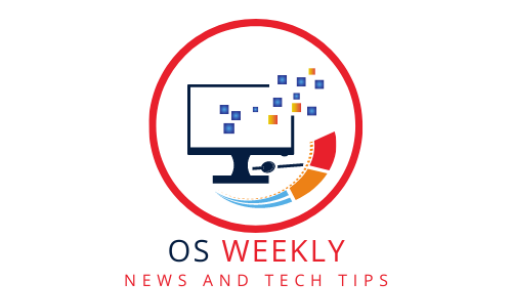Introduction
Linux distribution customization guide offer immense flexibility and customization options, allowing users to personalize their operating systems to suit their specific requirements. Whether you’re a beginner or an experienced Linux user, this guide will walk you through the process of customizing your Linux distribution to create a personalized and efficient computing environment.
Understanding Customization in Linux Distribution
Before diving into customization techniques, it’s essential to understand the core components that can be customized in a Linux distribution:
- Desktop Environment: Choose from a variety of desktop environments like GNOME, KDE, XFCE, or LXDE to define the look and feel of your desktop environment.
- Window Manager: Customize the window manager to control window behavior, shortcuts, and visual styles.
- Themes and Icons: Apply themes and icon sets to personalize the appearance of your desktop, including window decorations, buttons, and menu styles.
- Wallpaper and Screensavers: Set your preferred wallpaper and configure screensavers to add a personal touch.
- File Manager: Customize the file manager with layout options, color schemes, and extensions for enhanced file organization and management.
- System Fonts: Select and customize system fonts for better readability and visual aesthetics.
- Terminal Emulator: Personalize your terminal emulator with custom color schemes, fonts, and shortcuts for efficient command-line usage.
- Keyboard Shortcuts: Define keyboard shortcuts for frequently used applications, actions, or custom scripts.
Step-by-Step Customization Guide
Now, let’s explore the step-by-step process to customize your Linux distribution:
1. Choose Your Preferred Desktop Environment
Select a desktop environment that aligns with your workflow and preferences. Each desktop environment offers different features, layouts, and customization options.
2. Install Additional Themes and Icon Sets
Enhance the visual appeal of your desktop by installing additional themes and icon sets. Explore online repositories and websites to find themes that suit your style.
3. Configure Window Manager
Customize window behavior, appearance, and shortcuts using the window manager settings. Adjust window placement, resizing, and focus behavior to match your workflow.
4. Personalize Wallpaper and Screensavers
Set your favorite wallpapers and configure screensavers to add a personal touch to your desktop. Experiment with different images or create your own.
5. Customize File Manager
Tailor your file manager to suit your file organization preferences. Customize the layout, icons, and toolbar to optimize your workflow.
6. Select and Fine-tune System Fonts
Choose system fonts that are easy on the eyes and enhance readability. Adjust font sizes and antialiasing settings to optimize the visual experience.
7. Configure Terminal Emulator
Customize your terminal emulator by changing the color scheme, font, and shortcuts. Explore various configurations to make your command-line usage more efficient.
8. Define Keyboard Shortcuts
Take advantage of keyboard shortcuts to streamline your tasks. Assign shortcuts to frequently used applications, launchers, or custom scripts for quick access.
Conclusion
Customizing your Linux distribution allows you to tailor your operating system to your unique needs and preferences. By following this guide, you can transform your Linux distribution into a personalized and efficient computing environment. Embrace the flexibility and freedom offered by Linux and enjoy an OS that truly fits your requirements.