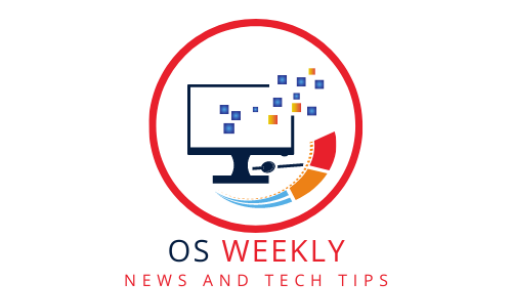Valorant is a popular first-person shooter game that is developed and published by Riot Games. It is a free-to-play game that is available on Windows 10 and Windows 11. However, some players have reported that they are unable to play Valorant on Windows 11 due to a number of errors.
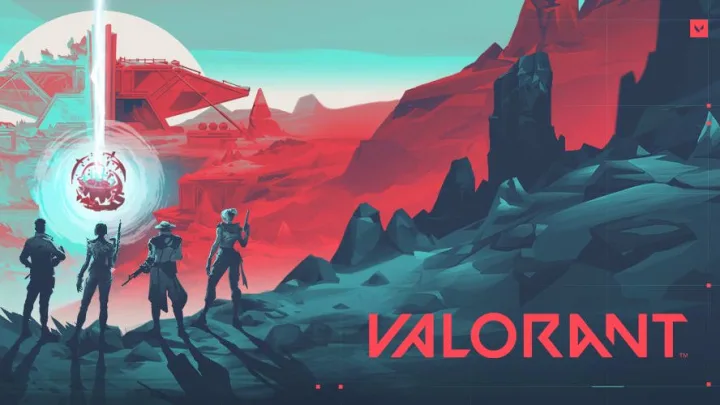
Play Valorant
In this article, we will discuss how to fix the most common errors that prevent Valorant from launching on Windows 11. We will also provide some tips for optimizing your Windows 11 PC for gaming.
Prerequisites
Before you begin, make sure that your PC meets the minimum system requirements for Valorant:
- Processor: Intel Core i3-4150 or AMD Athlon X4 750K
- Memory: 4GB RAM
- Storage: 6GB available hard disk space
- Graphics: NVIDIA GeForce GTX 630 or AMD Radeon HD 7750
- Operating System: Windows 10 or Windows 11
How to Fix Valorant Not Launching on Windows 11
If Valorant is not launching on your Windows 11 PC, here are some things you can try:
- Check your system requirements. Make sure that your PC meets the minimum system requirements for Valorant. You can find the system requirements on the Valorant website.
- Enable TPM 2.0 and Secure Boot. Valorant requires TPM 2.0 and Secure Boot to be enabled in your BIOS. You can enable these features by following the instructions in your PC’s BIOS manual.
- Update your graphics driver. An outdated or corrupt graphics driver can prevent Valorant from launching. You can update your graphics driver by going to the website of your graphics card manufacturer and downloading the latest driver for your specific card.
- Run Valorant as an administrator. Right-click on the Valorant shortcut and select “Run as administrator.” This will give Valorant the necessary permissions to launch.
- Reinstall Valorant. If all else fails, you can try reinstalling Valorant. This will remove any corrupted files that may be preventing the game from launching.
Tips for Optimizing Your Windows 11 PC for Gaming
Here are some tips for optimizing your Windows 11 PC for gaming:
- Upgrade your hardware. If your PC is not meeting the minimum system requirements for Valorant, you may need to upgrade your hardware. This could include upgrading your processor, memory, graphics card, or storage.
- Disable unnecessary programs. When you are gaming, it is important to disable any unnecessary programs that are running in the background. This will free up system resources for Valorant.
- Close any open programs. Before you launch Valorant, close any open programs that you are not using. This will also free up system resources for Valorant.
- Clear your cache and cookies. A cluttered cache and cookies can slow down your PC and prevent Valorant from launching. You can clear your cache and cookies by going to the “Settings” app and selecting “Privacy & security.”
- Defragment your hard drive. A fragmented hard drive can slow down your PC and prevent Valorant from launching. You can defragment your hard drive by going to the “Disk Management” tool in the “Control Panel.”
- Optimize your game settings. Valorant has a number of settings that you can adjust to improve performance. You can find these settings in the “Options” menu.
Conclusion
By following the tips in this article, you should be able to fix the most common errors that prevent Valorant from launching on Windows 11. You should also be able to optimize your Windows 11 PC for gaming, which will give you the best possible experience when playing Valorant.