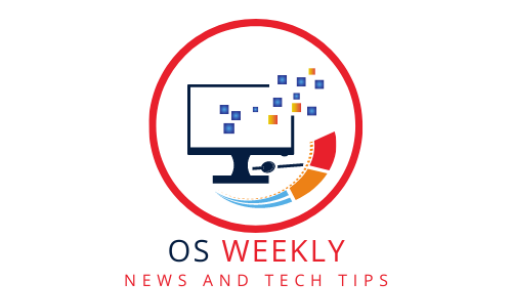Do you have a Mac but want to play Windows games? You’re not alone. Many Mac users are looking for ways to play their favorite Windows games on a Mac computers.
Windows Games on a Mac

There are a few different ways to do this. In this blog post, we’ll discuss three of the most popular methods:
- Boot Camp: This is the official way to install Windows on a Mac. It’s relatively straightforward, but it does require you to partition your hard drive and install a full copy of Windows.
- Virtual machine: A virtual machine is software that allows you to run a virtual copy of another operating system on your computer. This means that you can run Windows in a virtual machine on your Mac, and then play Windows games from within the virtual machine.
- Streaming: There are a number of game streaming services that allow you to play Windows games on a Mac without having to install Windows or a virtual machine. These services stream the games to your Mac over the internet, so you’ll need a good internet connection to use them.
Here is a more detailed overview of each of these methods:
Boot Camp:
Boot Camp is the official way to install Windows on a Mac. It’s relatively straightforward, but it does require you to partition your hard drive and install a full copy of Windows.
To install Boot Camp, you’ll need to download the Boot Camp Assistant from the Apple website. Once you’ve downloaded the assistant, open it and follow the instructions.
The Boot Camp Assistant will walk you through the process of partitioning your hard drive and installing Windows. Once Windows is installed, you’ll be able to play Windows games from within Windows.
Virtual machine:
A virtual machine is software that allows you to run a virtual copy of another operating system on your computer. This means that you can run Windows in a virtual machine on your Mac, and then play Windows games from within the virtual machine.
There are a number of different virtual machine software programs available, such as Parallels Desktop and VMware Fusion. These programs are relatively easy to use, and they allow you to run Windows and macOS side-by-side on your Mac.
To play Windows games in a virtual machine, you’ll need to download and install a virtual machine software program. Once you’ve installed the software program, you’ll need to create a virtual machine and install Windows.
Once Windows is installed, you’ll be able to play Windows games from within the virtual machine.
Streaming:
There are a number of game streaming services that allow you to play Windows games on a Mac without having to install Windows or a virtual machine. These services stream the games to your Mac over the internet, so you’ll need a good internet connection to use them.
Some of the most popular game streaming services include Nvidia GeForce Now, Xbox Game Pass Ultimate, and Google Stadia. These services offer a variety of different games, so you’re sure to find something you’ll enjoy.
To play Windows games using a game streaming service, you’ll need to create an account with the service and download the streaming client. Once you’ve downloaded the client, you can start streaming games to your Mac.

Which method is right for you?
The best method for you will depend on your individual needs and preferences. If you want to play the latest and greatest Windows games, then Boot Camp is probably the best option for you. However, if you’re on a budget or you don’t want to partition your hard drive, then a virtual machine or game streaming service might be a better option for you.
No matter which method you choose, playing Windows games on a Mac is a great way to expand your gaming library and enjoy your favorite games on the go.
Here are some additional tips for playing Windows games on a Mac:
- Make sure your Mac meets the system requirements for the games you want to play.
- Use a wired internet connection for the best performance.
- Close any unnecessary applications before you start playing games.
- Update your Mac’s operating system and drivers regularly.
With these tips in mind, you’ll be able to enjoy Windows games on a Mac without any problems.