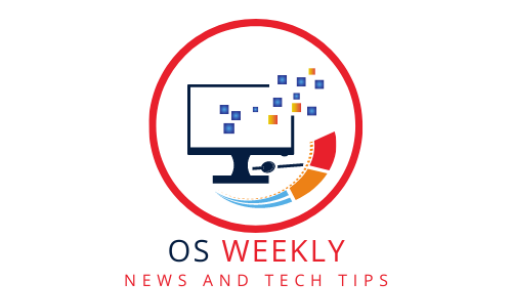Introduction
Discover the power of advanced Linux distribution command line tricks and unlock the full potential of the terminal. Master the command line with expert techniques to enhance productivity and streamline your Linux experience.
Understanding the Terminal
Before diving into advanced command line tricks, it’s essential to understand the basics of the terminal. We’ll explore the structure of a command, common shell environments like Bash, and how to access the terminal on different Linux distributions.
Command Line Navigation
Efficient navigation within the terminal is crucial for productivity. We’ll cover essential commands like cd, ls, and pwd for moving around the file system, exploring directories, and displaying the current working directory. Additionally, we’ll introduce shortcuts and advanced techniques to navigate quickly.
File and Directory Operations
Working with files and directories is a core aspect of using the terminal. We’ll explore commands like cp, mv, rm, and mkdir to perform operations like copying, moving, deleting, and creating files and directories. We’ll also cover permissions and ownership to manage access rights effectively.
Text Manipulation
Manipulating text through the command line is a powerful skill. We’ll introduce tools like grep, sed, and awk to search, filter, and transform text. Regular expressions will also be covered, enabling advanced pattern matching and substitution.
Process Management
Understanding how to manage processes within the terminal is essential. We’ll explore commands like ps, kill, and top to view running processes, terminate specific processes, and monitor system resources. Job control, background processes, and process prioritization will also be discussed.
Package Management
Linux distributions often provide package managers for software installation and management. We’ll focus on package managers like apt, dnf, and zypper, covering commands to install, update, and remove packages. We’ll also discuss package repository management and handling dependencies.
System Monitoring and Troubleshooting
The terminal provides various tools for system monitoring and troubleshooting. We’ll explore commands like htop, vmstat, and dmesg to monitor system performance, resource usage, and diagnose issues. Additionally, we’ll cover log file analysis and error debugging techniques.
Networking and Security
Networking and security play vital roles in Linux system administration. We’ll cover commands like ping, ifconfig, and netstat to diagnose network issues, configure network interfaces, and analyze network connections. Security-related commands like iptables and ssh will also be discussed.
Shell Scripting and Automation
Automating tasks through shell scripting can save time and effort. We’ll introduce scripting basics, including variables, conditionals, loops, and functions. Advanced techniques like command substitution, process substitution, and error handling will be explored.
Version Control with Git
Version control is essential for collaborative software development. We’ll cover Git, a popular distributed version control system, and demonstrate how to initialize repositories, commit changes, manage branches, and collaborate with others using command line interfaces.
Working with Remote Servers
The terminal is invaluable for managing remote servers. We’ll explore commands like ssh, scp, and rsync to securely connect to remote machines, transfer files, and synchronize directories. Remote shell access and tunneling techniques will also be discussed.
Customization and Configuration
Tailoring the terminal to your preferences can enhance your user experience. We’ll cover customization options for shell prompt, aliases, environment variables, and command line options. Additionally, we’ll explore configuration files like .bashrc and .bash_profile.
Tips and Tricks for Efficient Terminal Usage
In this section, we’ll provide practical tips and tricks to boost your efficiency in the terminal. We’ll cover time-saving keyboard shortcuts, command line completion, command history navigation, and shell expansion techniques.
Conclusion
Mastering the terminal is an ongoing journey that empowers Linux users with advanced command line skills. By implementing the tricks and techniques covered in this article, you’ll elevate your productivity, streamline your workflows, and gain a deeper understanding of the Linux operating system.
FAQs
Q: Can I use the terminal on Windows?
A: Yes, you can use the terminal on Windows through various tools like Windows Subsystem for Linux (WSL), PowerShell, or third-party terminal emulators like Git Bash or Cygwin.
Q: Are the command line tricks applicable to all Linux distributions?
A: Yes, the command line tricks covered in this article are applicable to most Linux distributions, as they are based on fundamental command line utilities and concepts that are commonly available across distributions.
Q: Can I undo a command in the terminal?
A: Some commands, like rm, are irreversible and permanently delete files. However, many commands have safeguards or options to mitigate unintended consequences. For example, the mv command can be used to restore a mistakenly moved file.
Q: Can I write scripts to automate repetitive tasks in the terminal?
A: Absolutely! Shell scripting allows you to automate repetitive tasks by writing scripts that execute a series of commands. You can schedule scripts to run at specific times or trigger them based on specific events.
Q: Is it possible to share my terminal configuration with others?
A: Yes, you can share your terminal configuration by providing your customized dotfiles (e.g., .bashrc, .bash_profile) or creating a repository on platforms like GitHub. This allows others to replicate your terminal setup and benefit from your configurations.